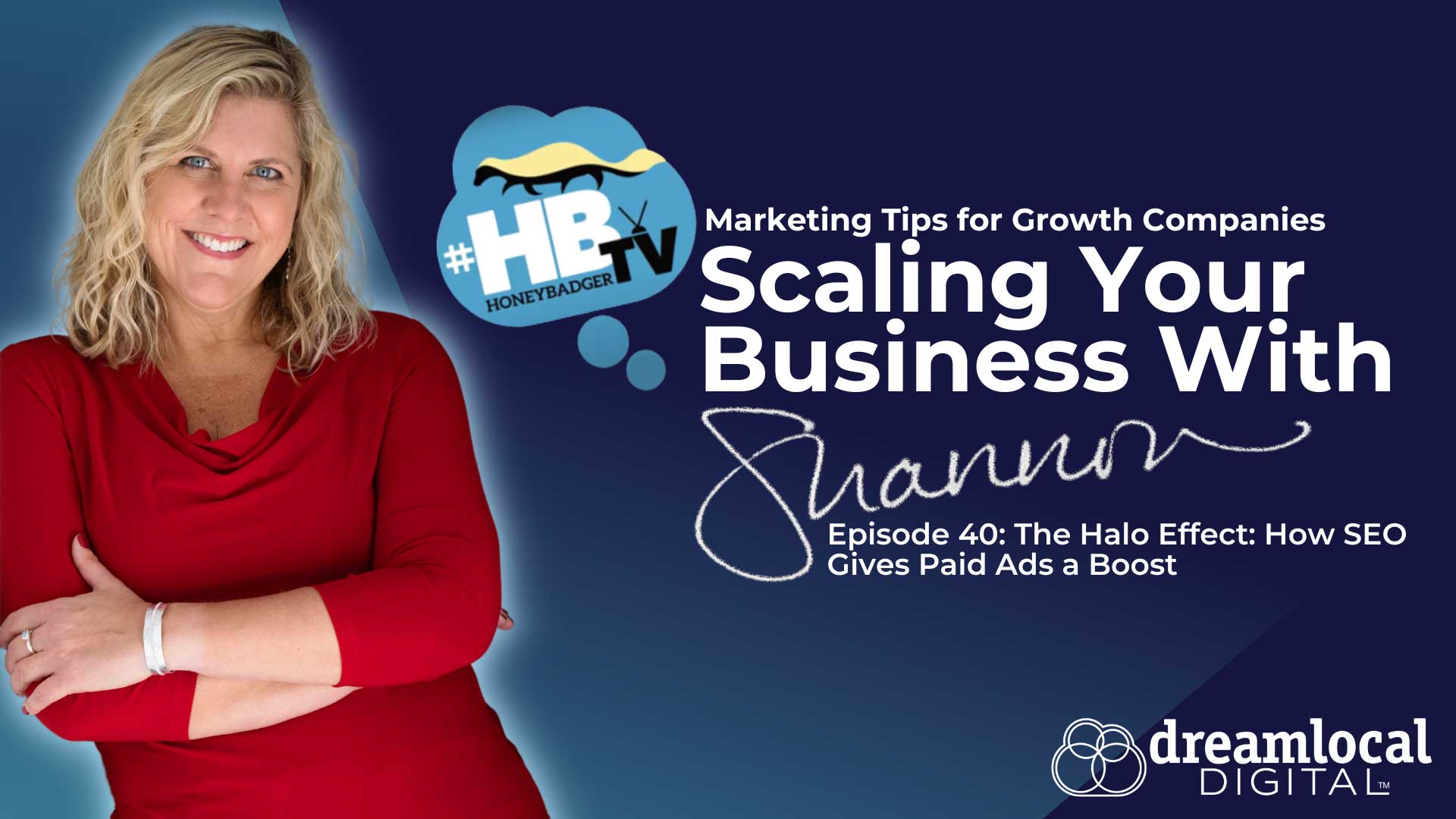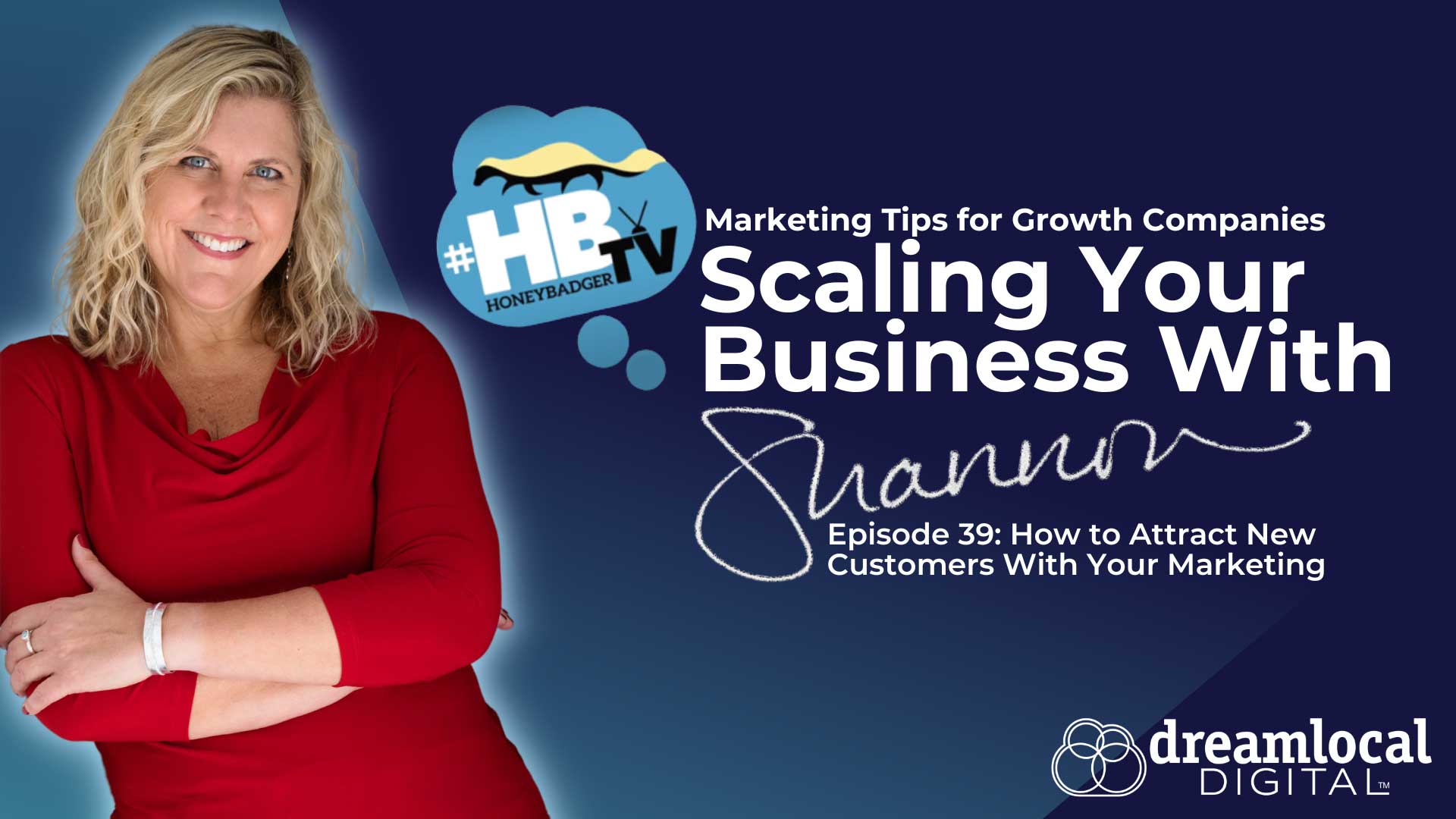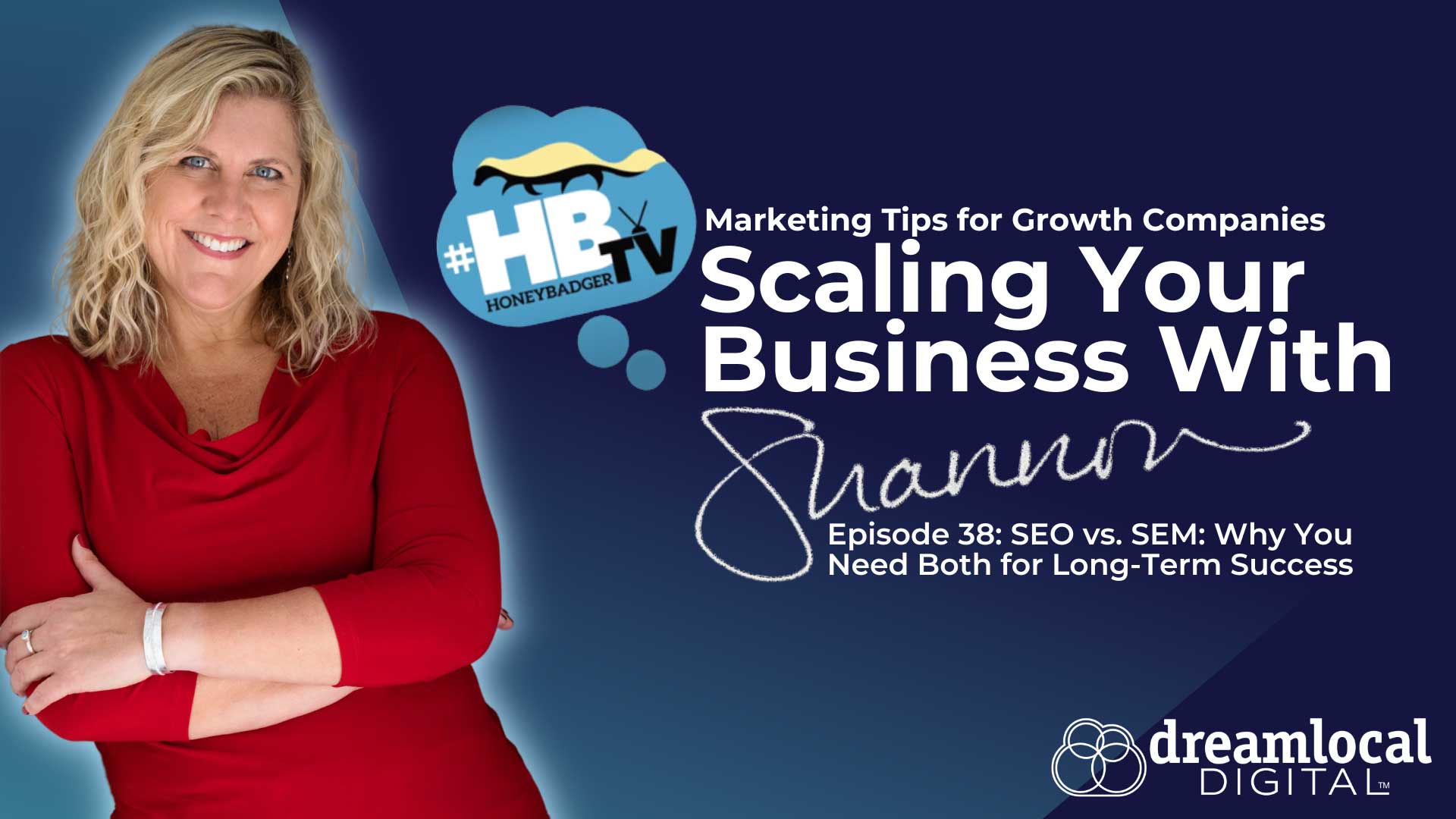Talk & Tag Online: The Legendary @ Symbol (Part II)

Yesterday, we talked about the origins of the @ symbol and the power of tagging. Today we’re going to focus on the details of tagging on our next two channels, Twitter and Pinterest. We’ll dive in promptly after this brief paragraph from yesterday.
The power of tagging online is about name dropping to get positive attention. You can dialogue with others simply by using one little symbol. It doesn’t have a determined name in any language, and though its origins are mysterious, it has left its mark on merchants, monks, and the French. You can call it @.
@ is the tool for tags. When you say someone’s name or “tag” them, it is much like creating backlinks. If that someone mentions your name on Twitter, Google+, or other sites, it’s as if they shared a direct link to your website. Look for tags or “mentions” of your brand and engage; use tags on all of your channels to get the attention of your local business colleagues and customers.
Let’s get into Part II, and how to tag via Twitter or Pinterest. We’ll explore the new power of LinkedIn tags in our next segment.
There are two ways to tag businesses and users on Pinterest, with no restrictions when it comes to whom you may tag. This allows you to “mention” loyal customers that may want to interact with your business on Pinterest.
In order to tag others on Pinterest, you’ll use (as usual) the power of the @ sign. This will not only alert that user that they have been mentioned by someone, but it will draw them to your profile to see who it is that’s speaking with them or about them.
Repin Tags – When you “repin”, or post someone else’s pin again, you can use the @ sign to begin your tag. First type the name of the person or page you want to tag, without any spaces, directly after the @ sign. Here is an example to the right.
Comment Tags – If you want to comment on someone’s pin and you desire to get either their attention or the attention of another Pinterest user, you will again use the @ sign to begin your tag. Once you have typed it, just as before, you will type the name of your targeted user.
There is one way to tag another user on Twitter, but it is useful for dual purposes. You can either reply to a “tweet”, or 140-character blurb, or you can tag someone else in an original tweet. If you are trying to dialogue with someone, the latter is more suitable.
Tweet Tags – You can tag another user in an original tweet the same way you can tag them in a reply. If you have something to tell NPR News, for example, you will type out @NPR and then select the channel you want from the list.
Reply Tags – When you reply to someone else’s tweet, you want to get their attention by “saying” their name. They’ll receive an alert somewhere (browser, smartphone, or email) that tells them, “Hey! Someone said something to or about you.” To connect with other businesses and users on Twitter, begin typing the name of the person or page you want to tag, without any spaces, directly after the @ sign. See the example below.
Tagging others on social media sites is a key element when it comes to the generation of backlinks and dialogue. If you are not there to participate in the conversation online, you will miss out on visibility in front of millions of potential customers. You will also miss the conversation that is happening in local social media, so be sure the remember this. The more that you mention (or “tag”) other companies and fans, the more visibility you create around your brand.
You will find that others will tag you back when they want your attention. As we said in Part I, you are making a digital connection that may seem tentative at first, but it will grow into a personal, local relationship with new customers or business partners.
Join us for Part III next time – in depth with LinkedIn tags, and the value of business to business networking online.
Newsletter Signup
Stay up to date on the latest digital marketing news, updates, and more. Sign up to receive our newsletter!