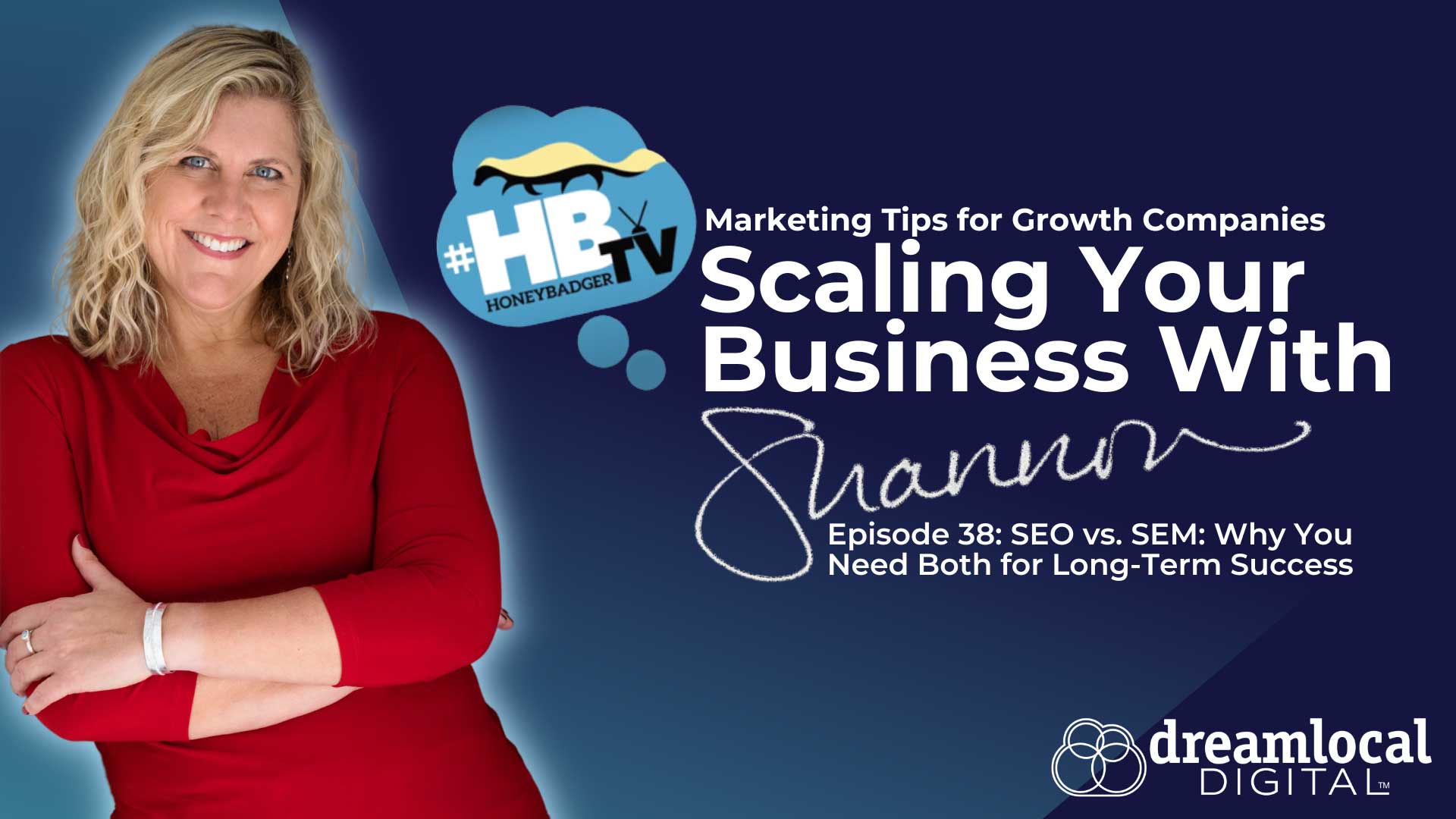Tips for Privacy with Facebook Timeline
Now that Facebook Timeline is more widely accepted as the new format of Facebook and we’ve started to adjust, we have a few tips for keeping your content where you want it.
Old Posts
You may have noticed that all of your old, pre-timeline Facebook posts are now public. To adjust your privacy setting for these old posts in bulk, select the drop down menu on the top right of your Facebook profile, then select “Privacy Settings”; you will find several useful options for managing the privacy of your content and tagging and we highly recommend you play with these settings to get your desired result.
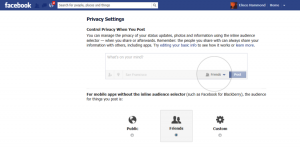
Right now, you want to limit the visibility of your old posts on Facebook, so select “Limit the audience for past posts” by clicking on “manage past post visibility”…
![]()
Select “Limit Old Posts” et voila, your friends are the only folks who can access your pre-Timeline posts.
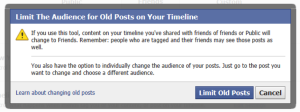
Status Updates
Who should see your updates? Would you like to link a popular topic or a friend to your update?
When you post a new update on Facebook, you have a menu of options available right on the update to select the audience for your content.
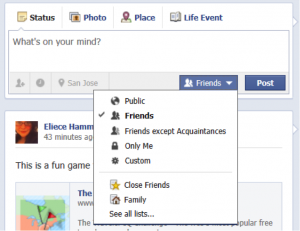
If you have already posted an update and want to change the privacy setting, click on the gray people icon below your name on the update to adjust the setting.
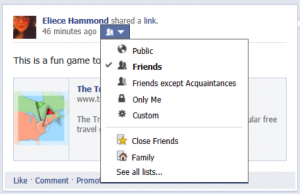
How about linking a topic or trend you like or a friend in your status update? If you are friends with someone referenced in your post there are two ways to include them in your status.
1) Start typing the person’s name in the update and Facebook will link their profile, turning their name blue in the post. Use this type of reference when you have a relevant content or conversation with this person.
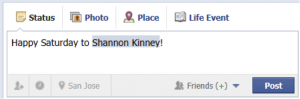
2) Tag the person in your update, which will reference their profile at the end of your message. This type of tag suggests you are with that person at the time, or you want to record some event that involved this person and you directly.
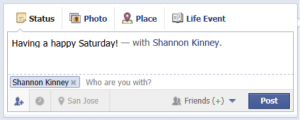
To link a topic in your status update, use the @ symbol to attach a topic or trend on Facebook:
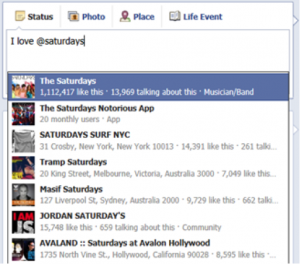
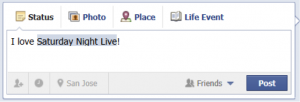
When friends see your post, they can click through to look at posts for that topic or fan page and interact with the users with like interests directly.
Hide Timeline
Finally, if you miss the old version of Facebook and can’t stand the new Timeline format, there is a way to revert back for your own review on Google Chrome. From this specific browser, add the Google plug-in by searching on Google.com for the ‘Remove Timeline’ extension and add the extension to your browser. Warning: your profile will still appear in Timeline format for all of your friends and acquaintances.
Here’s a helpful guide by Anson Alexander on reverting back to the old Facebook format:
https://ansonalex.com/social-media-2/how-to-delete-remove-or-disable-facebook-timeline/
Newsletter Signup
Stay up to date on the latest digital marketing news, updates, and more. Sign up to receive our newsletter!
 This article was written by Eliece Hammond – Online Marketing Strategist at
This article was written by Eliece Hammond – Online Marketing Strategist at