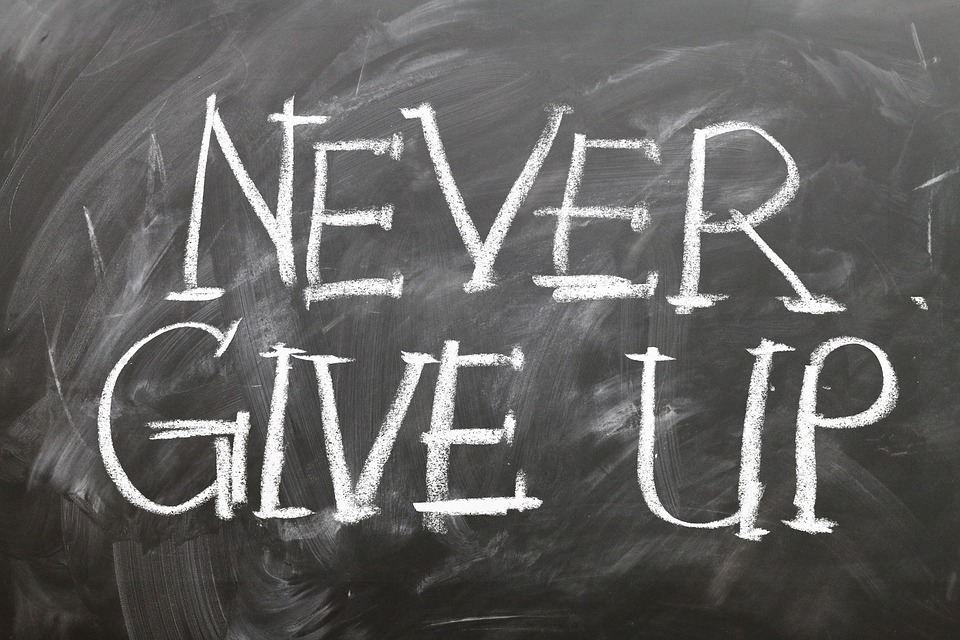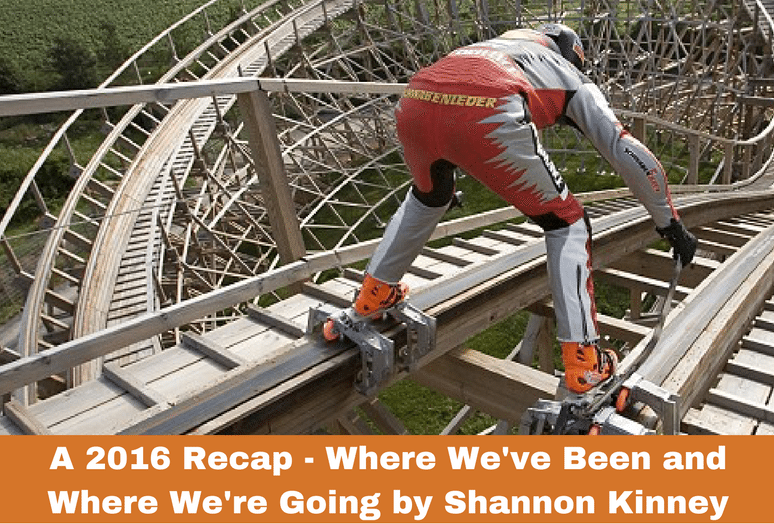Google+ and the Brand New Layout: A Brief Walkthrough
Google+ has over 235 million active monthly users, which means it is the second largest social media network online. There are many reasons to pay attention to Google+ for business. Today, Google+ launched a brand new look and layout, losing some of their old fonts and adding little features for the audience. The running joke since this morning has been that Google+ has become a little more “Pinterest” – but the real truth is that the new, clean layout makes it easier to navigate, and has a friendlier flow, much like a mobile app.
Let’s dive in and look at some of the new features.
Homescreen
First, the home screen. What’s different? The matte design streamlines the feel of Google+ to match other Google mobile applications, such as Gmail and Google Now. The options to make a new post are cleaner, and invite you to share something with the gentle green pencil. The posts you follow will be in your stream as columns now, instead of one stream.
The new “Home” button in the upper left hand corner will be your guide to all things Google+, whether you’re logged in as your business or just for your own profile.
The menu on the left has become more streamlined and dynamic, so that you can see it simply by mousing over your Google+ location in the upper left hand corner. There, we have the list of options to visit different sections of the Google+ community just as we had before.
We’ll look at some of the design changes on other pages, such as Communities, since that is an excellent avenue to increase engagement on Google+ for your business.
Communities
On the Communities page, you’ll be able to select which community you’d like to view. You will be able to see which communities have been updated most recently by the number of new posts in the red box that sits inside the Community Page’s profile photo.
The stream is similar to the previous Communities format. Much like the home page, the Communities pages contain multiple columns of recent content, as opposed to a singular news feed.
People
The “Circles” page has become the “People” page, though you can still view individual circles by selecting them at the top of the menu. Below, we’ve selected the “Customers” circle. The option to share a post directly from this circle’s page is now available.
You can also customize how often you see posts from this circle in your newsfeed, under to the gears icon that sits in the upper right corner of the “In This Circle” block at the top of the page.
Profile Pages
The business profile pages mimic the old style as well, but with a cleaner look and new ways to share your content. It looks much like the main news stream, but on the business page. The user profile page is also much like the business profile page. Keep in mind that your menu is no longer below your business page title and basic information. Now, it is above your cover photo and scrolls with you as you move down the page.
Status Posts
Sharing your content or status post is a little different as well. Now, when you click inside the “Share what’s new…” status box, a popup appears.
There are a few different ways you can customize text now in your status posts. Above you can see that in the example post we have used an underscore as well as an asterisk to do different things with status text.
If you add an underscore before and after a word, it will appear italicized in the post. For example, the word “post” above is the same one that we saw under “ _post_ ”.
In a similar fashion, the word “formatting” above would have been the same word we saw under “ *formatting* ”.
Newsletter Signup
Stay up to date on the latest digital marketing news, updates, and more. Sign up to receive our newsletter!